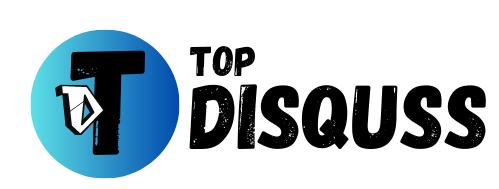Looking for a top-tier gaming headset that delivers exceptional sound quality, unmatched comfort, and many exciting features? Look no further than the Corsair Virtuoso XT with Slipstream Wireless Technology. This gaming headset is your gateway to immersive gaming and audio bliss. This article will explore the technical details and features that make the Corsair Virtuoso XT a standout choice.
🔌 Versatile Compatibility and Corsair virtuoso xt Bluetooth pairing
The Corsair Virtuoso XT works well with all platforms. It’s your go-to choice for gaming on PC, PS5, PS4, Mac, and even mobile devices. Whether conquering the virtual battlefield or enjoying a leisurely mobile gaming session, you can roam with wireless and Bluetooth connectivity options.
- Power Off: Ensure that the headset is turned off.
- Bluetooth Button: Press and hold the Bluetooth button on the headset for 3-5 seconds until the LED indicator starts blinking alternately in red and blue.
- Enable Bluetooth: On your Bluetooth-enabled device (e.g., smartphone or computer), activate Bluetooth in the settings.
- Search for Devices: Initiate a search for new Bluetooth devices from your device.
- Select Virtuoso XT: From the list of available devices, locate and select “Corsair Virtuoso XT.”
- Pairing Code: If prompted, enter the pairing code “0000.”
- Successful Pairing: Once successfully paired, the LED indicator on the Virtuoso XT will turn solid blue.
- Enjoy Audio: Your Corsair Virtuoso XT is ready for audio playback from your Bluetooth device.
Corsair virtuoso xt Bluetooth pairing.

Here are the steps for pairing the Corsair Virtuoso XT with a Bluetooth device, along with some additional tips:
🔵 Additional Tips for Successful Pairing 🔧
- Maintain Proximity: Ensure that the headset is within the Bluetooth range of your device, which is typically up to 30 feet, though it may vary depending on the environment.
- Restart if Necessary: If you encounter difficulties during the pairing process, try restarting the Virtuoso XT headset and your Bluetooth-enabled device.
- Refer to Device Documentation: If pairing issues persist, consult your Bluetooth device’s user manual or documentation for further troubleshooting.
Now, you can enjoy wireless audio with your Corsair Virtuoso XT headset! 🎶🎧
Explore More:
- Stay Ahead of the Game with the latest Noise-Canceling Headsets.
- Music, Motion, and VR: The Magic of Beat Saber with PSVR 2
- Create, Explore, Conquer The LEGO Sonic: The Best Creative Games Ever
🔊 Unmatched Sound Quality with 50mm high-density drivers
At the core of the Corsair Virtuoso XT are its impressive 50mm high-density neodymium drivers. These drivers bring your games, movies, and music to life with a frequency response from 20Hz to an astounding 40,000Hz. Whether catching every footstep in a tense game or experiencing the full richness of your favorite music, these drivers have you covered.
🔋 Extended Playtime
Corsair has an impressive battery life of up to 15 hours for the Virtuoso XT. However, it’s important to note that your usage habits can influence this duration. Turning up the volume and maxing out RGB lighting will reduce your playtime. To maximize it:
- Adjust Volume: Lower the volume for longer gaming sessions.
- Dim the Lights: Disable RGB lighting to conserve battery.
- Go Wired: Opt for the 3.5mm wired connection if possible.
- Power Off: Remember to turn off the headset during breaks to preserve power.
If you face battery life problems, Corsair’s customer support is available to help. 📞🆘
🎶 Immersive Audio with Slipstream Wireless technology
Dive into the action with Corsair’s Slipstream Wireless technology, ensuring low-latency wireless audio. Combined with Dolby Atmos surround sound, the Virtuoso XT envelops you in a 360-degree soundscape that immerses you in your game world like never before.
What is Slipstream Wireless technology?
Slipstream Wireless Technology is a proprietary wireless technology developed by Corsair. It is designed to provide low-latency, high-performance wireless connectivity for gaming peripherals.
Slipstream Wireless Technology uses a 2.4 GHz frequency band, which Wi-Fi and other wireless devices use. However, Slipstream Wireless Technology employs a variety of techniques 🛠️ to minimize latency ⏱️ and enhance performance, including:
- Intelligent Frequency Shift (IFS): IFS continuously monitors the RF environment and automatically switches to the best available channel to avoid interference.
- Adaptive Packet Prioritization: Slipstream Wireless Technology prioritizes vital packets containing game audio and video to ensure they are delivered on time.
- Frequency Hopping: Slipstream Wireless Technology hops between different frequencies to avoid interference from other devices.
If you’re in the market for a wireless gaming headset 🎧, mouse 🖱️, or keyboard ⌨️, consider checking out Corsair’s lineup, featuring Slipstream Wireless Technology. This tech offers various benefits, including:
- Low latency ⏱️: Enjoy minimal delay between your actions and on-screen results during gaming.
- High performance 🚀: Experience top-notch wireless connectivity for smooth audio and video without lags or interruptions.
- Reliable connection 🔗: Count on a stable wireless link, even in interference-prone environments, ensuring your gaming gear won’t disconnect when it matters most.
🎙️ Detachable microphone for Crystal-Clear Communication
Communication is key in multiplayer gaming. The Virtuoso XT boasts a broadcast-grade detachable microphone with noise cancellation, ensuring your teammates hear your voice loud and clear.
So, Say goodbye to background noise distractions.
🎛️ Customization at Your Fingertips with CorsairVirtuoso xt software
Customize your audio using Corsair’s easy iCUE software for EQ settings and sidetone control. 🎵🔊Fine-tune your headset to match your preferences, whether you’re into booming bass or crisp trebles.
The Virtuoso XT software is the CORSAIR iCUE software. This free software application allows you to control and customize Corsair gaming peripherals, including the Virtuoso XT headset.
With the iCUE software, you can:
- Control the headset’s audio settings, including the volume, EQ, and sidetone.
- Customize the headset’s RGB lighting.
- Update the headset’s firmware.
To download the iCUE software, visit the Corsair website and go to the Downloads page.
To maximize your Corsair Virtuoso XT headset’s performance, follow these steps:
- 📥 Install the iCUE software on your computer.
- 🔌 Connect the Virtuoso XT headset to your PC using the USB adapter. The iCUE software will automatically detect the headset.
- 🔊 For audio settings, go to the “Audio” tab in the iCUE software. There, you can fine-tune volume, EQ, and sidetone.
- 💡 To customize RGB lighting, navigate to the “Lighting” tab within the iCUE software. Choose from various lighting effects and colors.
- 🌐 To update firmware, click on the “Firmware” tab in the iCUE software and hit “Check for Updates.” If there’s an update available, the software will handle the download and installation.
If you have a Virtuoso XT headset, the iCUE software is helpful for getting the most from your Corsair gaming gear. 👍
🌈 RGB Lighting for Aesthetic Flair
The Virtuoso XT offers RGB lighting, adding a touch of flair. It’s not just a gaming headset; it’s a style statement. Personalize the lighting to align with your gaming setup and showcase your personality. 🌟
🔌 Multiple Connectivity Options
The Corsair Virtuoso XT provides versatility with a USB adapter for smooth wireless connectivity 📡 and a 3.5mm audio cable for wired connections 🎧. Moreover, it Switches between modes easily as needed. 🔄
👜 On-the-Go Convenience
The Virtuoso XT comes with a convenient carrying pouch for when you’re on the move. 🎒Whether you’re off to a LAN party or simply storing it away, keep your headset safe and secure. 🔐
Corsair Virtuoso XT Ear pads and Replacement Earpads
The Virtuoso XT has comfy leatherette ear pads 🎧. You can replace them with other ear pads if they’re not comfy or worn out. 🔄
Here are some things to consider when choosing replacement ear pads for the Corsair Virtuoso XT:
- Material: Replacement ear pads are typically made from foam, leatherette, or a combination. Foam ear pads are soft and comfortable but may not be as durable as leatherette ear pads. Leatherette ear pads are more durable but may not be as comfortable as foam ear pads.
- Thickness: Replacement ear pads come in a variety of thicknesses. If you want to increase the noise isolation of your headset, choose thicker ear pads. If you want to increase the breathability of your headset, choose thinner ear pads.
- Compatibility: Ensure the replacement ear pads you choose are compatible with the Corsair Virtuoso XT.
Here are some popular third-party ear pads for the Virtuoso XT:
- Wicked Cushions Corsair Virtuoso XT Cooling Gel Ear Pads: These ear pads are made from a cooling gel material that helps to keep your ears cool and comfortable during long gaming sessions.
- Brainwavz HM5 Protein Leather Memory Foam Earpads: These ear pads are made from a soft, comfortable memory foam material that provides excellent noise isolation.
- Dekoni Audio Elite Velour Ear Pads: These ear pads are made from a high-quality velour material that provides excellent sound quality and comfort.
🎧 Stay Organized
Don’t worry about clutter; the Virtuoso XT includes a storage stand 🧹, helping you keep your gaming area tidy and well-organized.
To sum it up, the Corsair Virtuoso XT stands out as a top choice for gamers and audiophiles seeking a premium headset 🎮 that offers outstanding sound quality, comfort, and many features.
So, Elevate your gaming experience to new heights with this exceptional gaming headset. 🚀
FAQS about Corsair Virtuoso XT
Q: What is Dolby Atmos?
Dolby Atmos is a surround sound technology that enhances the listening experience, and the Corsair Virtuoso XT supports it. 🎧
Q: How do I enable Dolby Atmos on the Corsair Virtuoso XT?
To activate Dolby Atmos on the Corsair Virtuoso XT, you’ll need to install the CORSAIR iCUE software and adjust the headset’s audio settings. 🔊🎚️
Q: How do you turn off Corsair Virtuoso xt?
Here are two methods to power down the Corsair Virtuoso XT:
- Using the power button: Press and hold the power button located on the left earcup for 3-5 seconds until the headset shuts off. 🔌
- Using the iCUE software: Open the iCUE software, navigate to the “Device Settings” tab, then select “Power.” Click on the “Turn Off” button. 💻
Once the headset is switched off, you’ll notice the LED on the power button extinguishing.
If the headset doesn’t turn off within 3-5 seconds when using the power button, it likely has a low battery. In such cases, you’ll need to charge the headset before you can power it off. 🔋
Q: How do I use the broadcast-grade microphone on the Corsair Virtuoso XT?
To use the broadcast-grade microphone on the Corsair Virtuoso XT, attach the microphone to the headset and plug it into the appropriate port on your device. 🎤🔌
Q: How do I customize the headset’s RGB lighting?
To personalize the headset’s RGB lighting, install the CORSAIR iCUE software and adjust the headset’s lighting settings. 💡🔧
| Disclaimer:The information provided in this blog is intended for general informational purposes only. The content is based on personal experiences, research, and industry knowledge available up to publication date.Please be aware that the headset market continuously evolves, with new models and technologies being introduced regularly. The opinions expressed in this blog are the author’s own and may not necessarily reflect the latest developments in the industry or the individual preferences of all users. |
Featured Image Credit: Corsair