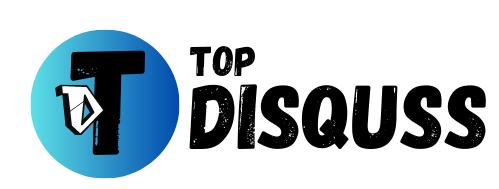The Elgato HD60S 🎮 and Elgato HD60S+ 📹 are amazing external capture cards in the gaming and content creation community. They’re famous for their easy-to-use design and top-notch ability to capture and livestream high-quality video from gaming consoles and other HDMI-ready devices to your computer. 👌🎮📹
Features of Elgato HD60S and Elgato HD60S+

The Elgato HD60 S 📹 and Elgato HD60 S+ 🎮 offer various features that make them excellent options for streamers and recorders, such as: 👍📹🎮
- ✨ Ultra-low latency for a seamless experience
- 🎮 Support for 1080p60 capture and streaming
- 🕹️ Compatibility with a wide range of gaming consoles and devices
- 🛠️ Easy setup and user-friendly operation
- 🌟 Compact and portable design
Both cards share many of the same technical specifications, including:
- Supported input resolutions: 1080p60, 1080i, 720p60, 576p50, 480p60
- Supported output resolutions: 1080p60, 1080i, 720p60, 576p50, 480p60
- Supported video formats: H.264, MP4
- Supported audio formats: AAC, PCM
- System requirements: Windows 10 (64-bit), macOS 10.13 (or later)
Both capture cards share the same physical design, featuring a USB 3.0 Type-C connector and HDMI input and output ports.
The primary distinction between the two capture cards is that the HD60 S+ supports 4K input up to 2160p60, whereas the HD60 S does not.
When seeking outstanding performance and user-friendliness, the HD60 S 📹 and Elgato HD60 S+ 🎮 are terrific selections. 👌📹🎮
Explore More:
- From Buttons to Touchscreen: Navigating the Wii U Gamepad and Wii U Pro Controller for Gaming Success
- Free Cloud Games That’ll Rock Your Mac and PC Gaming World
- 2023’s Gaming Headset Revolution: A Closer Look at the Year’s Innovations
- Capturing Perfection: A Close Look at the Elgato Wave 3 Microphone
Does Elgato HD60S and HD60S+ work with PS5 and other gaming consoles and devices?
You can use the Elgato HD60 S 🎮 and HD60 S+ 📺 with your PS5. To get started, follow these steps:
- Connect the capture card to your PS5’s HDMI output port using an HDMI cable.
- Link the capture card to your computer using a USB 3.0 cable 🖥️.
- Once the connections are okay, you can start streaming or recording using OBS Studio or XSplit software.
That’s it! You’re all set to capture and share your PS5 gaming moments. 🎮📺🖥️
Remember that you’ll have to turn off HDCP on your PS5 for the Elgato HD60 S 🎮 or HD60 S+ 📺 to work properly. To do this, follow these steps:
- Go to Settings on your PS5.
- Navigate to System.
- Select HDMI.
- Find the option labeled Enable HDCP and set it to Off.
Compatible with a wide variety of Gaming Consoles
The Elgato HD60 S and Elgato HD60 S+ are compatible with a wide variety of gaming consoles and devices, including:
- PS 5,4
- PC
- PlayStation 4 Pro
- Xbox Series X, S
- Mac
- Xbox Series S
- Xbox One X, S
- Nintendo Switch
Additionally, here are some noteworthy features of the Elgato HD60 S+ and HD60 S that you might wish to customize:
- 🔍 Instant Gameview: This feature offers an ultra-low latency preview of your video, ensuring everything looks perfect before you start streaming or recording.
- 🔄 Flashback Recording: This functionality allows you to save up to 60 minutes of gameplay retroactively, capturing those unexpected epic moments.
- 🎙️ Live Commentary: This feature empowers you to integrate your voice into your streams and recordings through the use of a microphone.
All of these features can be configured within the Elgato 4K Capture Utility software. 🎮📹🎙️
What recording software works with the Elgato HD60S and HD60S+?
The Elgato HD60S and HD60S+ are compatible with a range of recording software options, such as:
- 📹 OBS Studio
- 🎥 XSplit
- 📺 Streamlabs OBS
- 🕹️ Elgato Game Capture HD
- 🎮 Bandicam
What streaming software works with the Elgato HD60S and HD60S+?
The Elgato HD60S and HD60S+ are compatible with a range of streaming software, such as:
- 📹 OBS Studio
- 🎥 XSplit
- 📺 Streamlabs OBS
- 🎮 Twitch Studio
- 🎬 YouTube Studio
Elgato HD60S drivers and Elgato HD60S+ drivers
The Elgato HD60 S and HD60 S+ eliminate the need for additional drivers as they operate as UVC (USB Video Class) devices. This means your computer’s operating system recognizes them seamlessly without requiring extra software installations.
However, installing the latest software version is important if you intend to use the Elgato Game Capture HD software or the Elgato 4K Capture Utility software.
These programs come bundled with the necessary drivers tailored for the HD60 S and HD60 S+.
🌐 To access the latest Elgato software, visit the official Elgato website: Elgato Downloads.
📥 Once you’ve downloaded the most recent software, proceed with its installation on your computer. The requisite drivers for the HD60 S and HD60 S+ will be automatically installed during this process.
Here are a few additional tips for optimizing your Elgato experience:
- 🔌 Ensure you’re using the correct HDMI cable – the HD60 S+ and HD60 S with at least HDMI 2.0 compliance.
- 🔄 If you encounter issues with the HD60 S+ or HD60 S, try restarting your gaming console or HDMI device with your computer.
- 📲
- 📥 Locate and download the latest firmware update specific to your HD60 S+ or HD60 S device.💾 After downloading, follow the provided instructions to install the firmware update onto your device.Updating the firmware can often resolve compatibility issues and improve the overall performance of your HD60 S+ or HD60 S, ensuring a smoother and more reliable experience.
- If the problem persists with the HD60 S+ or HD60 S, don’t hesitate to contact Elgato support for assistance. 📞🛠️
How to set up Elgato HD60S+ and HD60S
To set up your Elgato HD60 S+ or HD60 S, follow these steps:
- 🔌 Connect the HD60 S+ or HD60 S to your gaming console or another HDMI device using an HDMI cable.
- 🖥️ Connect the HD60 S+ or HD60 S to your computer via a USB 3.0.
- 💻 Install the Elgato 4K Capture Utility software on your computer.
- 🚀 Launch the Elgato 4K Capture Utility software.
That’s it! You’re now ready to start capturing and recording your content. 📹🎮🎬
Elgato HD60S
Within the Elgato 4K Capture Utility software:
- 🔧 Navigate to the Settings tab.
- 📟 Click on the Device tab.
- 🎮 Choose the Elgato Game Capture HD60S as your input device.
With these options, you’ll be ready to configure your capture settings. 📹🎮🖥️
Elgato HD60S+
In the Elgato 4K Capture Utility software:
- ➕ Click the “+” button to add a new device.
- 🎮 Select “Elgato Game Capture HD60S+.”
- 📜 Follow the on-screen instructions to complete the device setup.
For both devices
In the Elgato 4K Capture Utility software:
- 📤 Choose the Output tab.
- 🔧 Select the Custom output mode.
- 🖥️ Set the output resolution to 1920×1080 and the output frame rate to 60 FPS.
- ▶️ Click the Start Capture button to start the recording process.
Elgato HD60S vs Elgato HD60S+
The Elgato HD60 S and HD60 S+ are external capture cards that empower you to stream high-quality video directly from your gaming console or any HDMI device to your computer.
🚀 The Elgato HD60 S+ boasts several advantages over the Elgato HD60 S, including support for HDR passthrough, 4K60 passthrough, and 1080p240 capture. However, it’s important to note that these enhanced features have a higher price tag. 💰📹🎮
Which device should you buy?
If you’re searching for a reliable capture card, the Elgato HD60 S is a great pick. Nevertheless, if your top priority is achieving the best capture quality and performance, and you’re willing to make a slightly higher investment, the Elgato HD60 S+ stands out as the superior choice. 💡🎮
Here are some key factors to take into account when making your selection between the two devices:
- 🌈 HDR Support: If you own an HDR display and aspire to capture gameplay in HDR, the Elgato HD60 S+ is your go-to choice.
- 📺 4K60 Passthrough: If you have a 4K TV or monitor and want to game in 4K while still capturing content in 1080p, the Elgato HD60 S+ is your solution.
- 🎮 1080p240 Capture: if you want to capture gameplay at a remarkable 1080p and 240 FPS, the Elgato HD60 S+ is preferred.
- 💰 Price:The Elgato HD60 S+ has a higher price tag than the Elgato HD60 S. However, this additional cost accompanies a range of supplementary features that may be well worth the investment for certain users.
Ultimately, the most effective way to determine the right device for your needs is to assess your specific requirements and budget constraints carefully. 🛠️👍📹
Featured Image Credit: ELGATO
Disclaimer:
The information provided in this blog is intended for general informational purposes only. The content is based on personal experiences, research, and industry knowledge available up to publication date.
Please be aware that the gaming gadgets market continuously evolves, with new models and technologies being introduced regularly. The opinions expressed in this blog are the author’s own and may not necessarily reflect the latest developments in the industry or the individual preferences of all users.