Exploring the realm of “Need for Speed Heat” for the PS4 takes us on an exhilarating journey. This open-world street racing masterpiece, developed by Ghost Games, injects fresh excitement into the renowned Need for Speed franchise. Within this article, we shall impart expert tips and insights to elevate your gaming prowess and dominate the competition.
Game Settings for Need for Speed Heat on PS4

- Game Difficulty: Tweak the challenge level of rival racers and target scores in the Drift Trials. Select from Easy, Medium, or Hard difficulty settings.
- Game Mode Info: Activate or deactivate the display of player status, scores, and objectives during events. This option allows you to customize whether you want in-game information displayed on the screen while participating in events.
- Mini Map: Turn ON or OFF to display the mini-map during events and free roam. Enabling this setting will show the mini-map on the screen to help you navigate through races and explore the open-world environment.
- HUD In Snapshots: Turn ON or OFF to display game mode info, mini-map, and gauges when taking snapshots. This setting determines whether the heads-up display (HUD) elements, such as game mode info and mini-map, are visible in the snapshots you take in the game.
- Subtitles: Turn ON or OFF to display spoken dialog on-screen. Enabling this setting will show subtitles on the screen during in-game dialogues.
Read More:
- What’s New in the World of Sound for Your GamePlay and Mobile
- Realistic soundscapes that respond to the User’s movements in the Video Game
- The Cloud Connection: Building Bridges with Steam Cloud Gaming
- The Latest Addition to Your Stunning Game Library
Driving Settings for Need for Speed Heat on PS4
- Auto Reverse (Manual Gearbox Only): Turn ON or OFF to use Auto Reverse. If you choose ON, your car will automatically reverse when you hold down the brake. If you choose OFF, you’ll have to manually shift into reverse gear to reverse your car.
- Units: Select to show speed and distance in either Imperial or Metric units. This option allows you to customize the units for speed and distance displayed on the screen.
- Gearbox Type: Select to choose the type of gearbox used during gameplay. You can choose between Automatic for automatic shifting or Manual to shift gears manually.
- Display Speedometer: Turn ON or OFF to show the speedometer, tachometer, and Nitrous meter during events and free roam. This makes sure that the speedometer, tachometer, and Nitrous are visible on the screen during your competitive races and free-roaming.
- Camera Height Adjust: Adjust how high the chase camera moves on pitch input. This option allows you to control the camera height when adjusting the pitch input, with a value range of 0% to 100%.
Control Settings for Need for Speed Heat on PS4
- Vibration: Turn ON or OFF to enable controller vibration during gameplay. Enabling this setting will activate the controller’s vibration feature to provide haptic feedback during races and other gameplay activities.
Embarking on a journey through personalization, these settings grant one the reins to steer their Need for Speed Heat experience on the PS4 according to their inclinations. You can do any customization whether it’s adjusting the difficulty level, fine-tuning driving options, or customizing the display and control settings to suit your playstyle.
Vehicle Customization in Need for Speed Heat on PS4
The game’s standout feature lies in its extensive vehicle customization, and “Heat” exceeds all expectations. Players can indulge in comprehensive car customization, creating vehicles that not only exude stunning aesthetics but also deliver top-notch performance on the bustling streets.
Need for Speed Heat offers an extraordinary array of customization options, granting players the opportunity to craft their dream rides with unparalleled styles and performance enhancements. To achieve a professional and personalized appearance for your automobile, diligently follow these steps:
Step 1: Choose Your Ride
Start by selecting the car you desire to customize. Within the game, you’ll find a diverse collection of 127 cars from 33 manufacturers, each possessing its own distinctive characteristics and strengths. For our customization guide, we shall employ the NISSAN Silvia Spec-R Aero for drifting, the Chevrolet Colorado ZR2 for off-road racing, and the Audi R8 V10 Performance Coupe for high-speed supercar enthusiasts.
Step 2: Customize with Purpose
Navigate to the garage and select your vehicle. Access the customization menu and opt for the “Stance” feature. Adjust the suspension to achieve the desired appearance and performance. Lower the suspension for the NISSAN Silvia Spec-R Aero, ideal for drifting, while maintaining a higher stance for the Chevrolet Colorado ZR2 to match its off-road capabilities. Additionally, explore other options within the “Body” category, such as tires, side skirts, and splitters, to further augment both the aesthetics and functionality of your car.
Step 3: Wrap It Up!
Proceed to the “Paint & Wrap” section. Here, you’ll find an extensive array of paint colors and finishes at your disposal. So, begin by applying larger decals to lay the foundation for your car’s design. Utilize the controls to scale, rotate, and flip the decals until you’re entirely content with their placement.
Step 4: Add Logos and Sponsors
To give your car a professional racing look, include sponsors’ logos. Some logos can be colored to your preference, while others come as ready-made decals. Align the logos and use one main color consistently for a cohesive look. Enlarging one logo can simulate a main sponsor, similar to real-life professional racing.
Step 5: Window Banners and Decals
These finishing touches serve to elevate the overall aesthetic of your vehicle and ensure it stands out during races and online competitions.
Step 6: Experiment and Improve
Upon completing the fundamental customization steps, venture into the realm of experimentation. Embrace various combinations and designs to elevate your car’s appearance to unprecedented heights. Need for Speed Heat offers a wrap editor boasting new decals, collectibles, and cop logos, providing limitless possibilities for expressing your unique style.
Remember, your car’s appearance is not just for show; it profoundly reflects your gameplay preferences. Whether you’re into drifting, off-road adventures, or high-speed races, customizing your car accordingly will not only look impressive but also optimize its performance on the track.
So, with these steps as your guide, you are well on your path to becoming a master car designer within Need for Speed Heat. Revel in the heart-pounding racing experience with your exquisitely customized ride!
Conclusion
“Need for Speed Heat” has breathed new life into the cherished racing franchise. Its immersive gameplay, breathtaking visuals, and a vast range of customization options have won over both longstanding fans and newcomers alike. Whether you’re a seasoned racer or a casual gamer seeking a thrilling ride, “Need for Speed Heat” for the PS4 delivers an unforgettable and immersive street racing experience.
FAQs
Is “Need for Speed Heat” accessible on alternative gaming platforms?
Yes, “Need for Speed Heat” is available on PS4, Xbox One, and PC platforms.
Can I partake in “Need for Speed Heat” offline?
Certainly! You have the freedom to enjoy the game both online and offline, depending on your personal preference.
Does “Heat” offer a diverse selection of cars to choose from?
Absolutely! “Need for Speed Heat” boasts an impressive roster of cars for players to select from and customize.
Is “Heat” inclined towards arcade-style racing or realism?
“Heat” leans more toward arcade-style racing, emphasizing enjoyment and exhilaration in gameplay over realistic simulation.
Featured Image Credit: Sven Nielsen, CC BY 2.0, via Wikimedia Commons
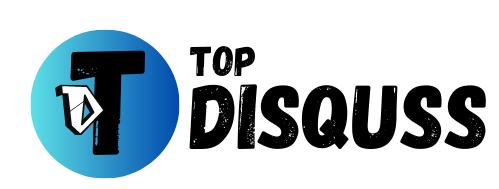


[…] The Thrill of ‘Need for Speed’ on PlayStation PS4: An Unforgettable Gaming Experience […]
[…] Customization, Speed, and Thrills: Explore Need for Speed Heat Game […]
[…] Don’t forget to check out another exciting racing game: Need for Speed Heat […]